Facebook has become part of everyday life for most of us. It has become a common thing for many people to lose their Facebook account to hackers. It can be embarrassing and damaging because most of these hackers are criminals and they will use your account for their criminal activities. Today, I will be showing you how to protect your Facebook account from hacking.
We use Facebook every day for many reasons. Whether you are on Facebook to connect with friends and loved ones, build your business, follow your favorite celebrities or catch up with the latest happenings around, etc, the main thing is that you need to ensure that you protect your Facebook account from hackers.
YOU MAY ALSO LIKE: How To Create Facebook Avatar For Android And iOS
If you have fallen a victim before, you will know that a hacked Facebook account can damage your reputation, expose your private information and occasionally lead to loss of hard-earned money. The best thing is to protect your account from the outset. Do not allow yourself to fall victim. Below, I have shown you a step-by-step guide on how to protect your Facebook account from Hacking.
How To Protect Your Facebook Account From Hackers
The basic thing is that hacking allows unauthorized access to your Facebook account. All the steps to protect your Facebook account from hacking are meant to ensure that only you or those that you have authorized to do so can log into your Facebook account. Here are some of the simple things to do to secure your Facebook account from hackers. The main 3 tips to secure an account are:
- Get a strong password
- Use two-factor authentication
- Turn on login alerts in your Facebook account
1: A strong and secure password
What you need to do to ensure a safe and secure Facebook password is to choose a strong password. Use long passwords containing letters and numbers. However, ensure it is easy for you to remember but difficult for others to guess.
Use a password that you do not use anywhere else. As much as possible, it is best to use a password that you do not use on any other platform especially for logging in into other online services. Do not share your password with anyone you do not trust his or her ability to keep it secure.
How To reset your Facebook Password
On Computer
- Login to your Facebook account
- Tap on the inverted triangle at the top left-hand corner of the home page
- Select Settings and Privacy, then choose settings from the dropdown menu.
- Then on the settings menu on the left side of the page, click on Security and login.
- Scroll down to “Login“
- Select Change password
- You will be required to enter your old password and new password twice then tap on “Save Changes” to save your new Facebook password.

How to Change Facebook Password On Facebook Mobile App
- Login to your Facebook mobile app
- Tap on the menu bar which is the 3 horizontal lines at the top right corner for android and the bottom right corner for iPhone and iPad.
- Scroll to settings and privacy and select settings.
- From the settings menu, select “Password and Security.
- Scroll down to “Login” and select change password. Enter your old and new password then tap on the “Update Password” tab to change your password.
READ ALSO: Here is how to set up a new Google Account securely
2: Turn on two-factor authentication on your account
When you turn on 2-factor authentication on your Facebook account, Facebook will request a special login code each time there is an attempt to log in from an unrecognized browser or device.
You can set up two-factor authentication on your Facebook account either via SMS or use of authentication app such as Google Authenticator, Microsoft authenticator, etc.
NOTE: You can’t reset your password with a phone number used for two-factor authentication. Make sure you have at least one other up-to-date email or phone number on your account.
How To Enable Two-Factor Authentication on Facebook
On Computer
- Login to your Facebook account.
- Tap on the inverted triangle at the top left-hand corner of the home page
- Select Settings and Privacy, then choose settings from the dropdown menu.
- Then on the settings menu on the left side of the page, click on Security and login.
- Scroll down to “Two-Factor Authentication“
- Select “Use two-factor authentication” and select your preferred method of two-factor authentication. You can use SMS, an Authenticator app like Google authenticator, or use a special security key to log in to your Facebook account.
- To make a choice, simply tap on your preferred method and follow the on-screen instructions to set it up.
Two-factor authentification is the simplest and best way to protect your Facebook account from hackers.
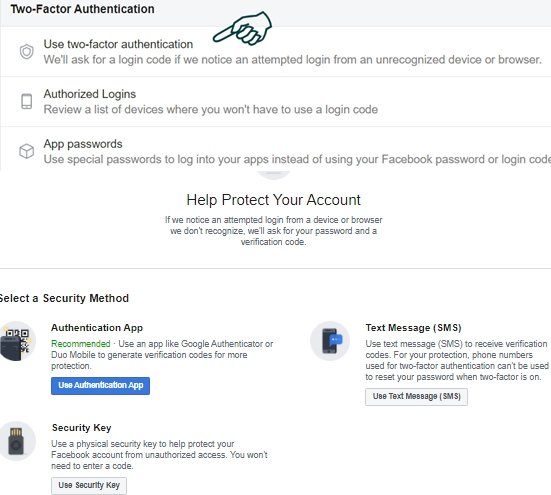
How To Enable Two-Factor Authentication on Facebook Mobile App
- Login to your Facebook mobile app
- Tap on the menu bar which is the 3 horizontal lines at the top right corner for android and the bottom right corner for iPhone and iPad.
- Scroll to settings and privacy and select settings.
- From the settings menu, select “Password and Security”.
- Scroll down to “two-factor authentication” and select Use two-factor authentication.
- Choose your preferred method of authentication on the next page and follow the instructions on your screen to set it up.
- To use the authenticator app, you need to have the app on your phone.
3: Turn on Login Alerts
When you turn on alerts, Facebook will let you when someone logs into your account from a recognized place. The alert will contain the type of device, time, and location. You can get login alerts either as SMS, Facebook Notification, or via messenger.
How To Enable Login Alerts on Your Facebook Account
On Computer
- Login to your Facebook account.
- Tap on the inverted triangle at the top left-hand corner of the home page
- Select Settings and Privacy, then choose settings from the dropdown menu.
- Then on the settings menu on the left side of the page, click on Security and login.
- Scroll down to “Setting Up Extra Security“
- Select “Get alerts about unrecognized logins” by tapping on it.
- Enable notification on the next page. You can get notifications via Messenger, phone number, and email. Select which method you would like by checking the small boxes on the right side of it.
- Click on save “Save changes” when you are done.
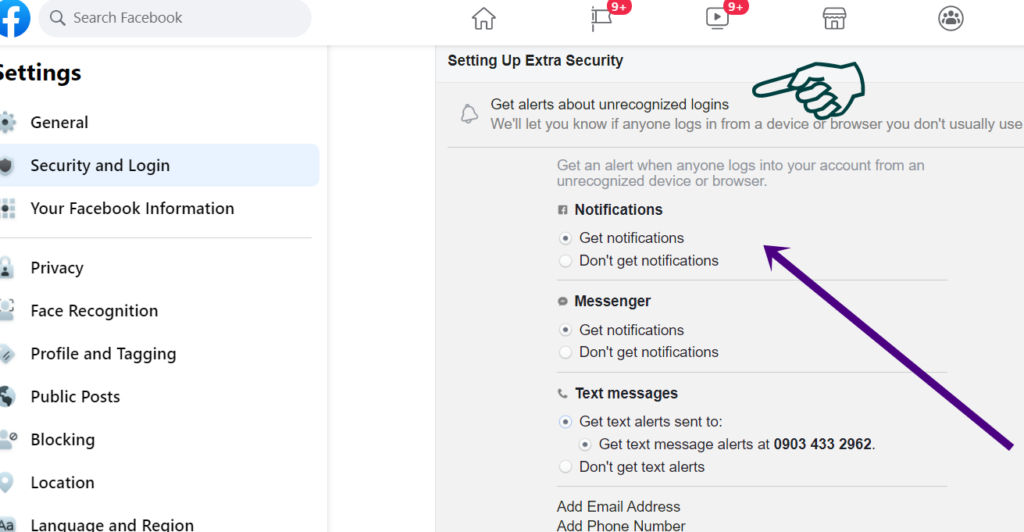
On Facebook Mobile App
- Login to your Facebook mobile app
- Tap on the menu bar which is the 3 horizontal lines at the top right corner for android and the bottom right corner for iPhone and iPad.
- Scroll to settings and privacy and select settings.
- From the settings menu, select “Password and Security”.
- Scroll down to “Setting Up Extra Security“
- Select “Get alerts about unrecognized logins” by tapping on it.
- Enable notification on the next page. You can get notifications via Messenger, phone number, and email. Select which method you would like by checking the small boxes on the right side of it.
- Click on save “Save changes” when you are done.
If you still have questions, challenges, or suggestions on how to protect your Facebook account from hacking, please leave a message for us in the comment box below.