Samsung sign up | How to create Samsung Account — Though most Samsung mobile devices make use of Google account, you will benefit from a full range of Samsung specific services if you separately create Samsung account for yourself. In this post we will take you through the steps involved in Samsung account registration and other important Samsung services.
Examples of Samsung specific Services that need Samsung Sign Up
The creation of personal Samsung account will give you access to Samsung services such as certain apps, Samsung Drive, as well as some other mobile, television, and web services.
Examples of Such Samsung services that require you to create a Samsung account are as follows:
- Samsung Printing App Center: Samsung Printing App Center is a service portal for users to download and use Smart UX apps & widgets(or XOA apps) for Samsung Printer Device easily.
- Samsung Galaxy Apps: These will include all the applications for Samsung galaxy phones and tablets.
- Samsung Health: That is a service focused on healthcare information.
- Samsung AllShare Play: Which is a multimedia management service.
- Find My Mobile: This service allows you to locate, manage, and lock lost or stolen devices.
- Learning Hub: A download service for interactive educational content.
- Music Hub: Samsung’s online streaming service.
- Family Story: Lets you share photos, events, and messages with family and friends),
- Samsung ChatON: Which is Samsung’s instant messaging service.
- Others are Samsung Pen-up, Samsung links etc. For more Samsung services, click here.
Samsung sign up | How to create Samsung Account | Download Samsung App
The Samsung sign up process is very simple and straight forward. You can create Samsung account either via a browser or via a smartphone. We will outline both Methods of Samsung account registration below.
A. Samsung Sign Up: How to Create Samsung Account Online
1. From your browser click here.
2. Choose the Sign up button on the top right hand corner of the page as can be seen in the picture.
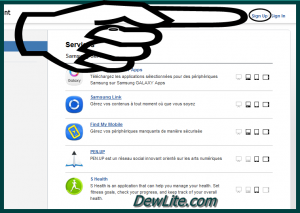
3. Fill in your details in the Samsung sign up form…Enter your Email, your name, choose a password, you date of birth and enter the code in the space below it.

4. Agree to the Samsung service terms and policies.
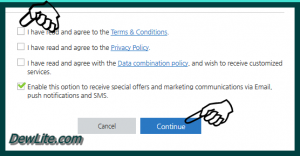
5. Click on continue.
6. A confirmatory Message will be sent to your email, so go to your inbox and click on the link to confirm your Samsung account registration.
By confirming your email, you have created your Samsung account and completed Samsung sign up process.
B. How to Create Samsung account using Samsung Smartphone
Every Samsung smartphone and tablet come with a default Samsung app that gives you access to the Samsung App Store. To create Samsung account using Samsung smartphone, follow the simple steps outlined below:
- Open the Settings app on your phone, and scroll to the Accounts section.
- All of the accounts currently active on your phone will be shown here (i.e. Google, Facebook, etc.).
- Tap Add Account to get started.
- Tap Create new account.
- Accept the Samsung terms and conditions. Note that if you decline anything, you will not be able to continue with your Samsung account creation process.
- Fill in your details in the Samsung Sign up account form. Enter into the form your email address, date of birth, name, and any other personal details requested.
- When filling of the form is complete, tap Sign up.
And that is that with Samsung Sign Up process.
Samsung Login | Samsung account Login
For Samsung Login you can use your Samsung app or Use the online login via your browser.
- Simply go to the Samsung Login page
- Enter your email and and Samsung Password and tap on sign in
So we have taken time to discuss Samsung sign up new account, how to create Samsung account and also Samsung services. I hope it was helpful.