WhatsApp Avatar: Hi guys! It is good news out here, the avatars feature is now on WhatsApp. Meta has finally added the avatar features to WhatsApp. This has added more fun to the way we interact with friends, family and loved ones on WhatsApp. I will be showing you how to create WhatsApp avatars and how to use them on WhatsApp.
PLEASE: Help us and share our Articles with your Friends and loved ones on your Social Media. Thanks
Since the rollout of Facebook avatars in 2019, a lot of you guys have been asking us how you can use the Facebook avatars on WhatsApp. Finally, you can now create your Avatars on WhatsApp easily. Wonderful, isn’t it? These avatars add lots of fun to the way we express our different emotions on WhatsApp.
YOU MAY ALSO LIKE: How To Set Up Facebook Avatar Easily For Android and iPhone
Using stickers and emojis to communicate on WhatsApp is a big fun, now it is even more fun to be able to express yourself in more ways using the avatar features. It is something that many of us have been looking up to and some even made special requests to the company to add the avatar feature to WhatsApp.
What is WhatsApp Avatar?
Before we go ahead to show you how to create WhatsApp avatars, let us briefly wet your appetite on what the Avatars feature on WhatsApp is all about.
For those unaware, an avatar is a digital version of you. You are able to create your avatar from combinations of diverse hairstyles, facial features, and outfits. It is the same as Facebook Avatars but this time, meta which is the parent company of Facebook, Instagram and Whatsapp, has decided to also add this amazing feature to the WhatsApp platform.
WhatsApp Avatars are personalized avatars and can be used in chats and messages and as your profile photo. To spice it up, even more, you can also choose from one of 36 custom stickers reflecting many different emotions and actions. It can also be shared with friends and family members on WhatsApp. This Avatar feature just adds more fun to the way we interact on WhatsApp.
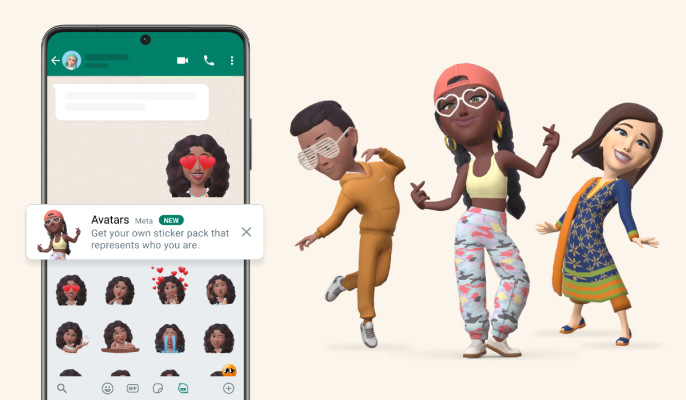
How to create WhatsApp Avatar on Android and iPhone
Creating your WhatsApp avatars is very simple on both Android and iOS devices. However, you need to know where to locate the newly added avatar feature. If you already know how to create Facebook Avatar, then it is pretty much the same or at least similar. You just need a few minutes to set up your avatar the way you want it to be. Let us jump in. To create WhatsApp avatars, follow the steps below:
1. Download the latest version of WhatsApp on your Phone. You can update your WhatsApp application to the latest version before you start.
2. Open your WhatsApp and tap on settings. To locate settings tap on the 3 dotted lines in the top right corner on Android or the bottom corner for iPhones.
3. Tap on Avatars.
4. Then you will need to ap on “Create Your Avatar“
5. Next, you will need to select the skin colour that you would want your avatar to have.
6. Customize your WhatsApp Avatar to your taste. You will choose a hairstyle, body type, eyelashes, lips, outfits, shape and more. You have many other features you can choose from to make your avatar even more beautiful. You can even change the nose shape, mouth & lips colour, face shape/ markings/ lines, facial hair & colour, earrings, and more.
7. After you are done customizing your avatar, then tap on “Done” and Your WhatsApp Avatar will be updated.
8. Finally, tap on “Next” to reach the Avatar section in the app once again.
Please Note: You can always edit your avatar anytime that you feel like doing so. Maybe you got a new look and would love your avatar to also have a similar look. To edit your Avatar, head back to Settings, tap on avatars, Tap on edit avatar or the pencil icon, make the changes you want and save it.
How to use Avatar as Your WhatsApp Profile Photo
As I already stated above, you can use your Whatsapp Avatar as your WhatsApp profile picture. Below, I will be showing you just how to go about doing that. Before you can use your WhatsApp avatar as your profile photo, you must, first of all, create your WhatsApp avatar following the steps above. To use Avatar as your WhatsApp profile photo, follow the steps below.
1. Open your WhatsApp
2. Tap Settings.
3. Tap your profile photo and tap on Edit.
4. Tap on the Use Avatar option.
5. Select the avatar shape that you will like to use and tap on the check mark to update your profile picture.
How to Use Your WhatsApp Avatars in WhatsApp Chats
Once you have created your WhatsApp Avatar, you can send them to people as stickers. Here is how to use the avatars in WhatsApp Chats. This is where the real fun of the avatar feature lies, to be honest.
1. Open a WhatsApp chat and tap the “sticker” icon in the text bar on your iPhone or tap the emoji icon in the text bar for Android users.
2. You will see the WhatsApp Avatar icon at the bottom. It is next to the GIF and sticker options. Tap the Avatar icon.
4. You will see several WhatsApp Avatar stickers based on emotions like love, sadness, anger, and more. Choose your emotion and send the sticker you like. You have over 36 avatar stickers based on your Avatar from which you can choose.
5. Alternatively, you can simply head to settings, tap on avatars, the select “Browse Stickers” option and choose the one you want to send and use the forward icon to share the avatar stickers with your friends and loved ones.
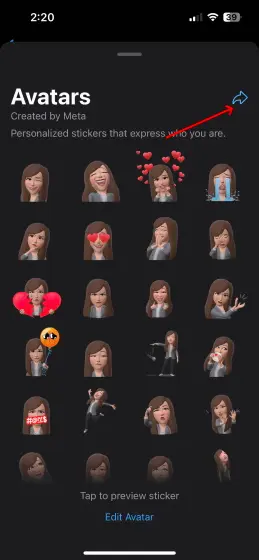
How to Delete Whatsapp Avatar
Well, I love the avatars just like you do. However, if for any reason you do not want to keep your avatar any longer, here is how you can delete your avatar in quick simple steps.
- Open your app and tap Settings.
- Tap on Avatar
- Tap on Delete Avatar.
- Tap Delete and you are good to go.
I believe that you now know everything about the stunning new feature on WhatsApp called WhatsApp avatar. If you have any questions about Whatsapp avatars, simply use the comment box below.